Setting up Your First EC2 Instance
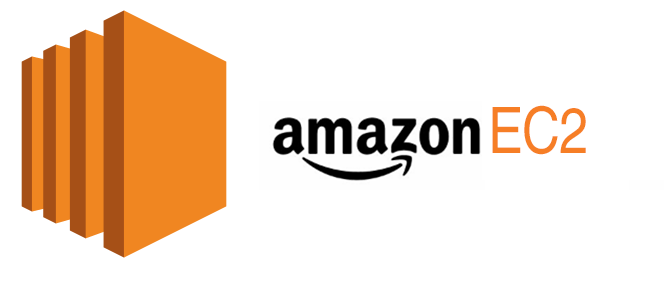
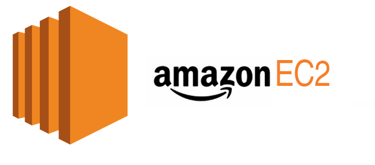
Are you ready to dive into the world of cloud computing? Amazon EC2 (Elastic Compute Cloud) is a great place to start. In this easy step-by-step guide, we'll walk you through setting up your first EC2 instance on AWS. Buckle up and let's get started!
Step 1: Sign in to AWS Console
Go to AWS Console.
Sign in with your Amazon Web Services account. If you don’t have an account, you can create one.
Step 2: Navigate to EC2 Service
Once logged in, find and click on the "Services" dropdown.
Under "Compute", click on "EC2" to enter the EC2 Dashboard.
Step 3: Launch an Instance
In the EC2 Dashboard, click the "Launch Instance" button.
Choose an Amazon Machine Image (AMI) – this is like selecting the operating system for your instance. For beginners, go with the "Amazon Linux 2 AMI."
Select an Instance Type – choose a type based on your needs. For starters, the "t2.micro" is free-tier eligible.
Click "Next: Configure Instance Details."
Step 4: Configure Instance Details
(Optional) Configure details like the number of instances, network settings, etc.
Click "Next: Add Storage" when ready.
Step 5: Add Storage
You can leave the default storage settings for now.
Click "Next: Add Tags."
Step 6: Add Tags
(Optional) Add tags to your instance for better organization.
Click "Next: Configure Security Group" when done.
Step 7: Configure Security Group
A security group acts as a virtual firewall. Create a new one or use an existing group.
Configure rules to allow traffic. For beginners, allow SSH (port 22) for remote access.
Click "Review and Launch" when finished.
Step 8: Review and Launch
Review your instance settings.
Click "Launch."
Step 9: Create a Key Pair
Choose an existing key pair or create a new one. This is crucial for securely connecting to your instance.
Click "Launch Instances."
Step 10: View Your Instances
Click "View Instances" to see your newly created instance.
Wait for the instance state to change to "running."
Step 11: Connect to Your Instance
Select your instance and click "Connect."
Follow the instructions to connect using an SSH client.
Congratulations! You've successfully set up your first EC2 instance on AWS. Now you have a virtual server in the cloud ready to be used for your projects. Remember to stop or terminate your instances when you're done to avoid unnecessary charges. Happy cloud computing!
